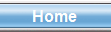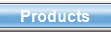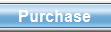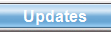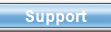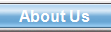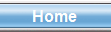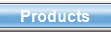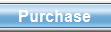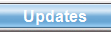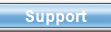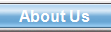|

Writing correspondence in
Contact Plus Professional couldn't be easier. Custom
templates can be used for sending letters, contracts, sales
quotes, faxes, or whatever you may be sending to your
contacts. Print directly to your own printer or Winfax,
ready to send to your clients.

|
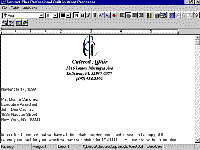
A completed quickletter
in the built-in word processor
Click on image to
enlarge
|
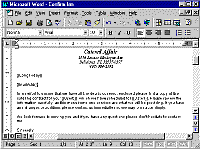
Example of a form letter
in Microsoft Word
Click on image to enlarge
|

Including our fast
built-in word processor, all the features of word processors
like Microsoft Word and Corel Wordperfect are available to
you when creating individual Quickletters or Mail Merges.
Font changes, graphics, tables, all these are are supported
because Contact Plus uses the native file formats of these
popular word processors.

|
|

Once you have a number of
records in the database you may want to work with only a
subset of those records, like for a mail merge. This tool is
called filters (at right). Criteria for filters can be based
on contact fields like Company, or events like Calls. A more
complex filter could use a combination of criteria.
Filters are used in conjunction with many features in
Contact Plus Professional besides mail merge. Because of
this, it is recommended that at least a working knowledge of
their use is important.

|
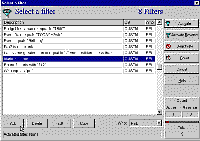
Customized filters to
select records
Click on image to enlarge
|
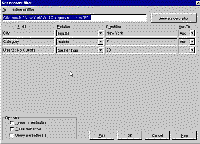
Creating new filters is
easy
Click on image to enlarge
|

You can create simple filters such as "Category equals
H". Examples of more complex ones could be "State equals FL
and DateAdded is after 4/6/99" or "Zip starts with 329 and
EventType equals Call".
In the example at left, Contact Plus Pro would select
"Contacts in New York with category P and user field 2 is
greater than 20". This filter could be used for a mail
merge, report, labels, or many other
features.

|