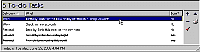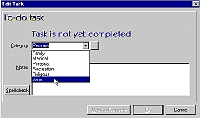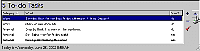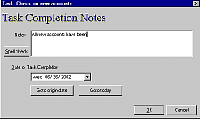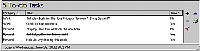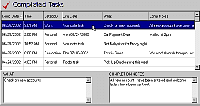|

Task Plus also
records tasks which are
open-ended, those without
completion dates. Task
are simply put on a to do
list and always are
displayed until they are
completed.

|
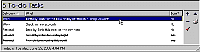
The To Do
List
Click on image to enlarge |
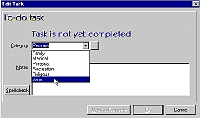
Scheduling a To
Do
Click on image to enlarge |

To
schedule a to do
task you simply
fill in the info
needed and click
OK. The same
categories are used
for the "Date
Oriented" tasks,
making the to do
list easy to filter
by type.

|
|

To do tasks are
easy to edit. Highlight a
task choose the edit
button, and make the
changes needed It's that
simple.

|
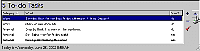
Editing the To Do
List
Click on image to enlarge |
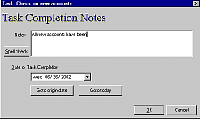
Completion of a To
Do
Click on image to enlarge |

When completing
a task, you can record
completion notes about
the task. For example,
you could record the
outcome of your new
account
status.

|
|

The to do list
will also use the "strike
out" feature in regards
to completed tasks,
making it easy to see
what's done and
what's not.

|
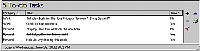
Strike out of
text
Click on image to enlarge |
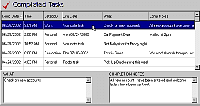
Viewing Completed Task
List
Click on image to enlarge |

In addition,
the completed tasks from
the to do list are also
placed in the view
completed tasks listing.
Anything that was
recorded in the
completion notes area
will also be displayed on
this list.
To do tasks
will appear as "non date
tasks" making them easy
to identify in the
list.

|