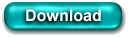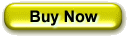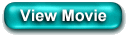Email cloaking within the Web Calendar
software
Web Calendar Plus
can automatically cloak your email addresses thus hiding
them from spam robots.
Why is this
important? There are spam robots that
systematically cull the internet for mailing addresses that
are displayed on websites. It is very easy to write a spam
robot by simply looking for the text "mailto" within a
website and then storing the email address. Sophisticated
spam robots will also try to apply context to the email
address to put you on a list for spam that is somewhat
related to the content of your website. For example if you
have website dealing with real estate, spam robots can
associate your email address in the real estate category
and thus send you real estate oriented junk mail. Junk
email senders will purchase lists of email addresses
related to real estate and chances are your email address
will appear on that list.
How does Web
Cal Plus cloak your email addresses? It simply
creates Javascript code that fools the spam robots. The
spam robots never see the keyword "mailto" within the html
text therefore your email address will not get published or
sold. The cool thing is that the website still behaves
normally in that your users can still click on your email
link and send you email. It's only the spam robots that are
fooled.
For example check
out the following email address link. If you click on View
Source within your browser you will see a bunch of codes
where the MAILTO is supposed to be. It's addressed to
someone at somewhere.com. The codes look something like the
following: someon
You may click on the
following link as it will bring up your email program with
the addressee of
someone@somewhere.com
someone@somewhere.com
These codes will
confuse the spam robots but will enable your users to
functionally click the mailing address
link.
How do you
setup Web Calendar Plus to take advantage of this
feature? There are two places - in the
Settings, Calendar Settings, Admin Tab you'll see a prompt
to cloak the webmaster's name on the bottom of each
webpage. Click that option.
The second place is
on the Settings, Calendar Settings, Generation Tab where
you'll see the prompt to use cloaking technology for
imbedded mailto email addresses. Make sure that one
is also checked. So when you type in a new event, in
the notes section type in mailto:joe@schmoe.com and it
will appear underlined and in the color blue. When
you generate your calendar pages it will be cloaked using
Javascript.
|